UniVoucher For WooCommerce Plugin¶
Integrate UniVoucher decentralized crypto gift cards with WooCommerce. Create and sell blockchain-based gift cards for any token. This plugin is 100% free to download, install, and use. No hidden fees, no premium versions, no subscriptions required.
Installation¶
Method 1: WordPress Admin Dashboard¶
- Log in to your WordPress admin dashboard
- Navigate to Plugins > Add New
- Search for "UniVoucher For WooCommerce"
- Click Install Now and then Activate
Method 2: Manual Installation¶
- Download the plugin from WordPress.org
- Upload the plugin files to
/wp-content/plugins/univoucher-for-woocommerce/ - Activate the plugin through the WordPress Plugins screen
Method 3: WP-CLI¶
Requirements¶
- WordPress: 5.0 or higher
- WooCommerce: 5.0 or higher
- PHP: 7.4 or higher
- Basic understanding of cryptocurrency (helpful but not required)
Key Features¶
🎫 Digital Gift Card Management¶
- Add individual or bulk gift cards to inventory
- Automatic stock management integration with WooCommerce
- Real-time inventory tracking and updates
- Support for multiple blockchain networks
🔐 Security & Encryption¶
- Card secrets encrypted with industry-standard encryption
- Secure database storage with backup key management
- Protected private key storage for internal wallet functionality
📊 Comprehensive Tracking¶
- Dual status system (availability + card delivery tracking)
- Order integration with automatic card assignment
- Detailed analytics and reporting
- Order notes for all card operations
🤖 Product Automation¶
- Automatic product content generation with customizable templates
- Dynamic product descriptions based on token and network data
- Automatic product image generation with customizable templates
- Drag-and-drop image customization interface
- Upload custom templates, fonts, and token logos
💼 Internal Wallet Management¶
- Internal crypto wallet management for gift card creation
- Manual card addition to inventory with stored wallet private key
- Automatic on-demand card creation for backordered orders
- Real-time wallet balance tracking and management
⭐ On-Demand Mode¶
- Automatically create cards after customers place orders
- Cards created on demand using internal wallet with UniVoucher API
- Configurable automation settings for backordered products
Supported Networks¶
The plugin supports gift cards on multiple blockchain networks:
- Ethereum
- Base
- Polygon
- Arbitrum
- Optimism
- BNB Chain
- Avalanche
Setup Guide¶
Step 1: Initial Configuration¶
After installation, navigate to UniVoucher > Settings in your WordPress admin.
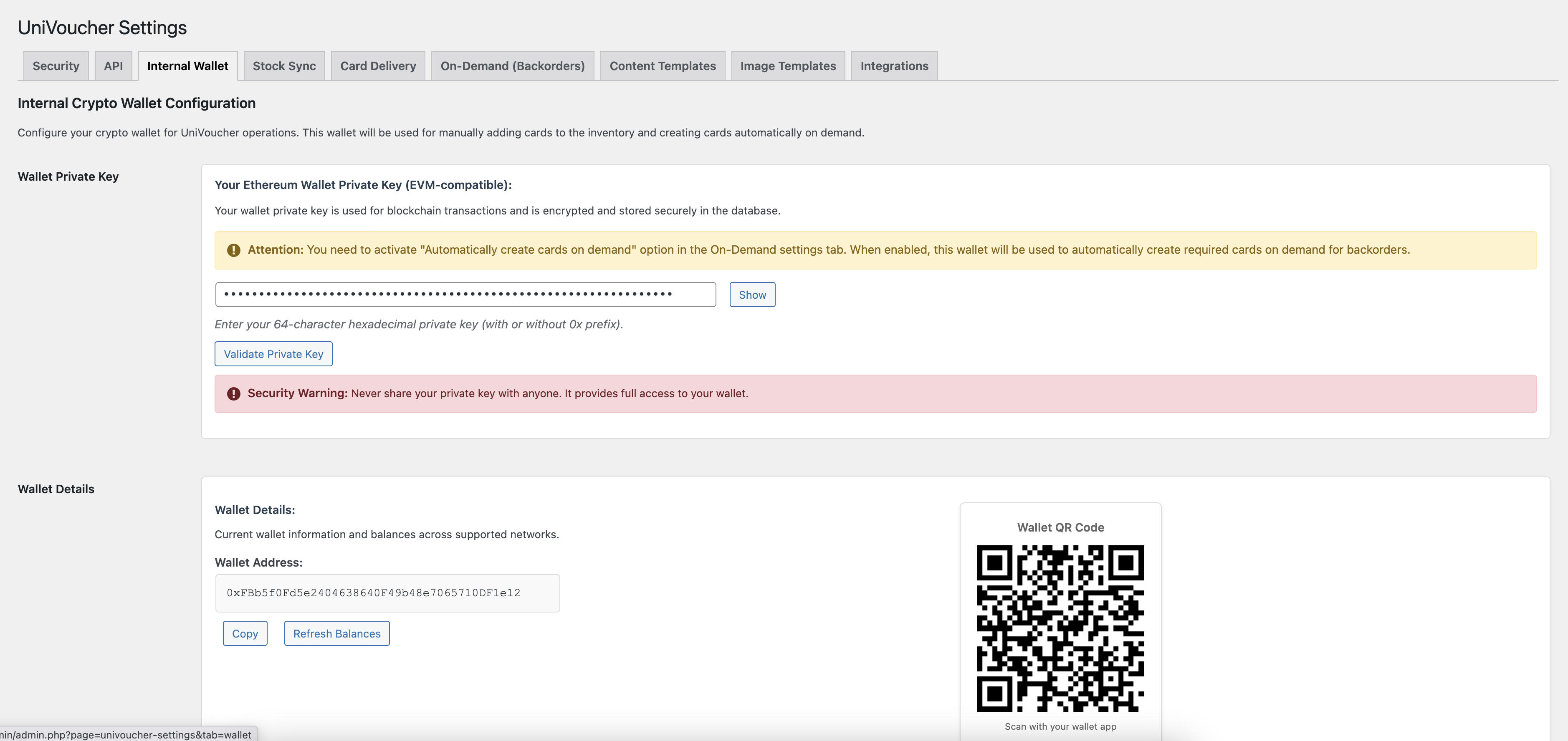
Configure your basic plugin settings including: - Security preferences - API settings - Internal wallet configuration
Step 2: Product Creation¶
Create your first UniVoucher-enabled product by going to Products > Add New.
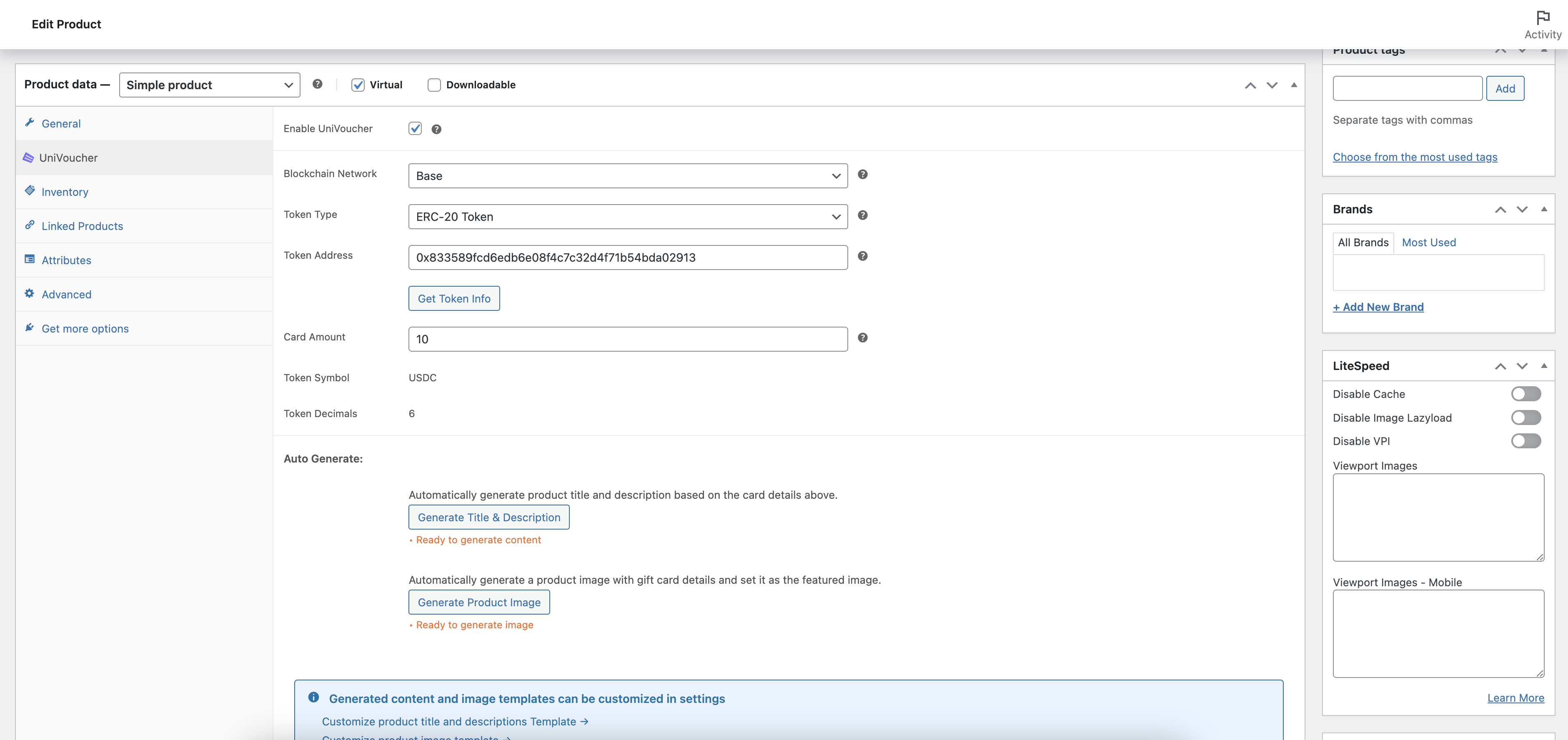
In the product configuration: 1. Enable UniVoucher for the product 2. Select the blockchain network (Base, Ethereum, etc.) 3. Choose the token type (ERC-20 Token) 4. Enter the token address 5. Set the card amount and token symbol 6. Configure token decimals
Step 3: Inventory Management¶
Access the inventory dashboard via UniVoucher > Inventory.
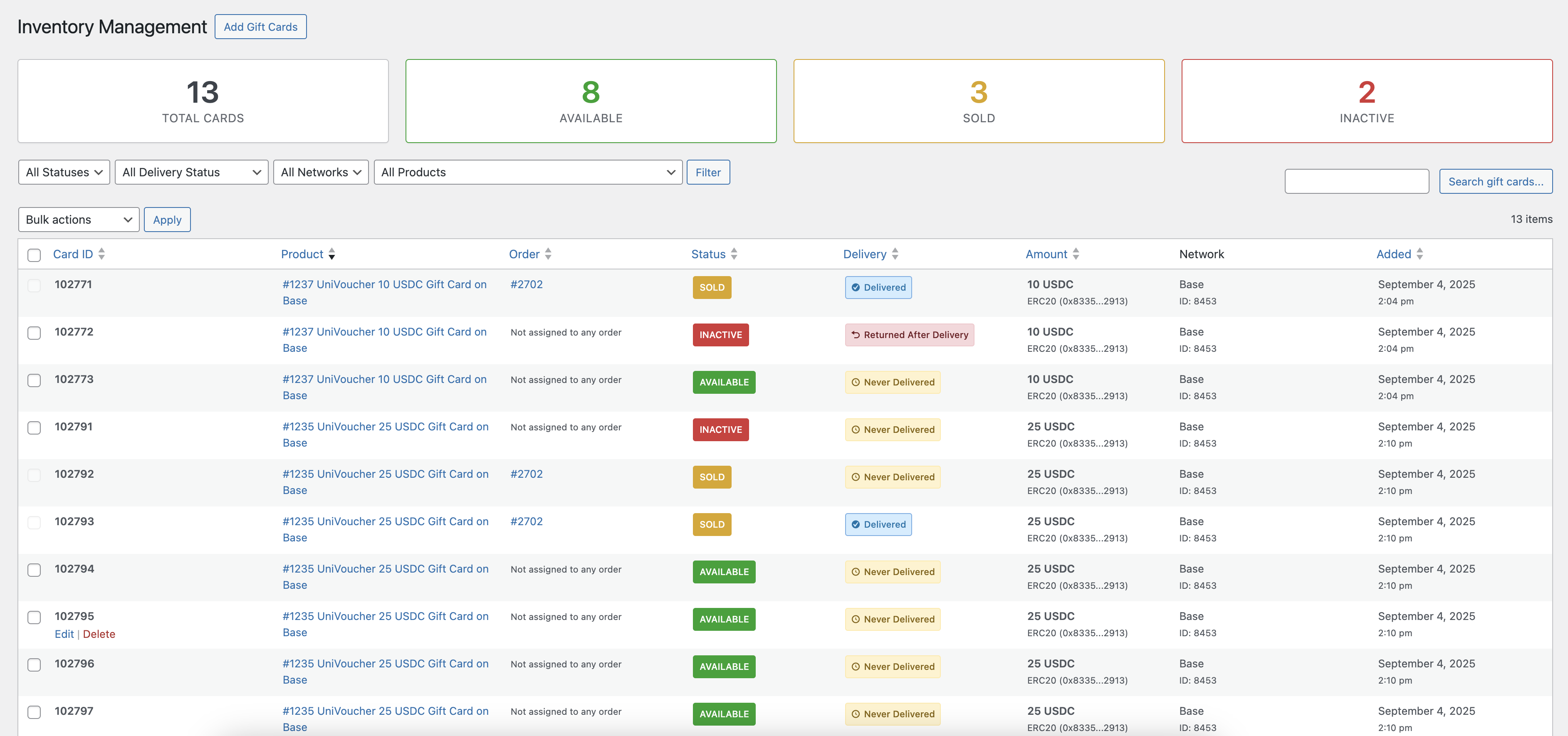
The dashboard shows: - Total Cards: Complete inventory count - Available: Cards ready for sale - Sold: Completed transactions - Inactive: Cards not available for sale
Step 4: Adding Gift Cards¶
Navigate to UniVoucher > Add Cards to add gift cards to your inventory.
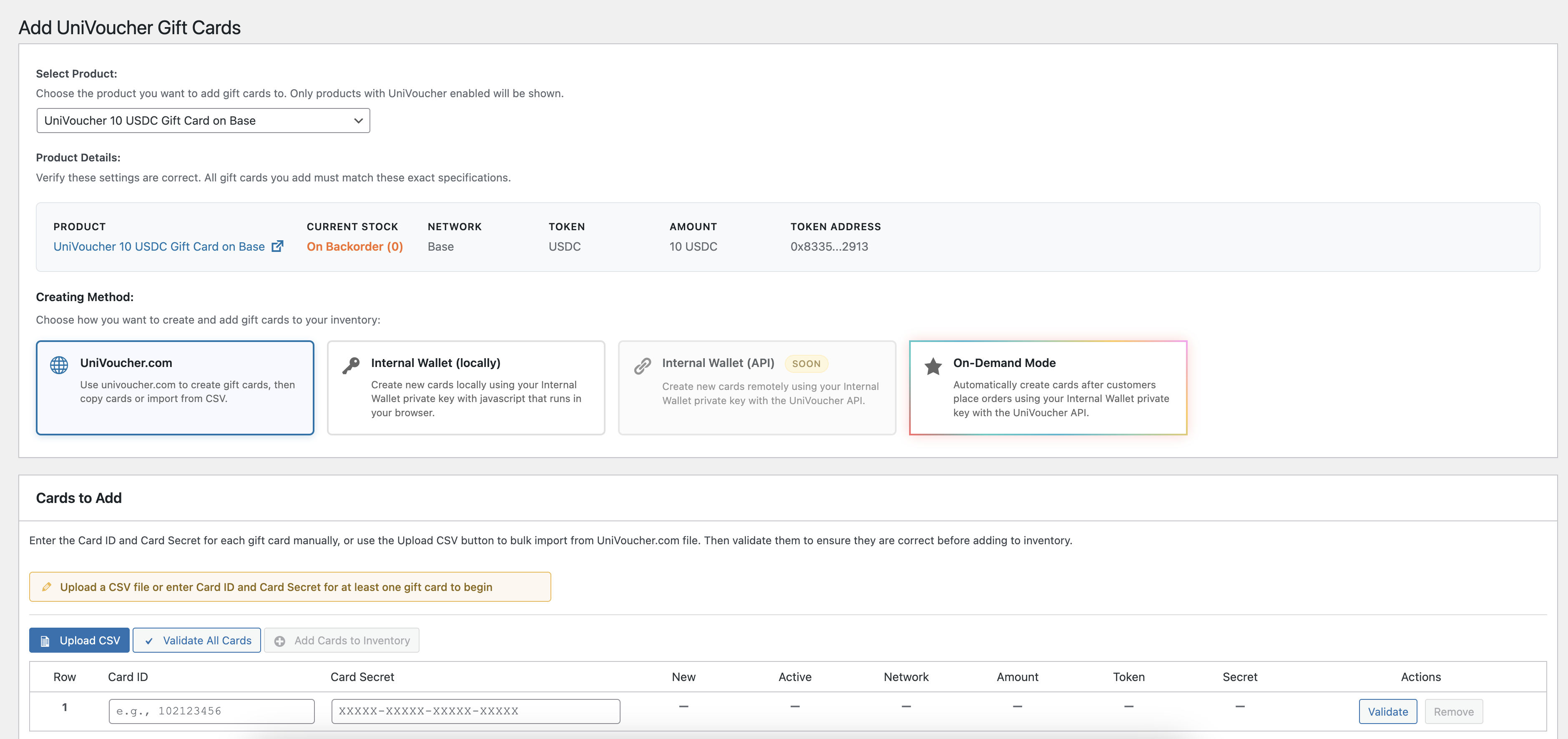
Choose your preferred method: - UniVoucher.com: Import cards from the UniVoucher platform - Internal Wallet (locally): Create cards using stored private key - Internal Wallet (API): Remote card creation via API - On-Demand Mode: Automatic card creation for customers
Step 5: Bulk Card Validation¶
When importing multiple cards, use the validation feature to ensure all cards are correct.

The system will validate: - Card IDs and secrets - Network compatibility - Token amounts - Card status
Step 6: Internal Wallet Setup¶
Configure your internal crypto wallet in UniVoucher > Settings > Internal Wallet.
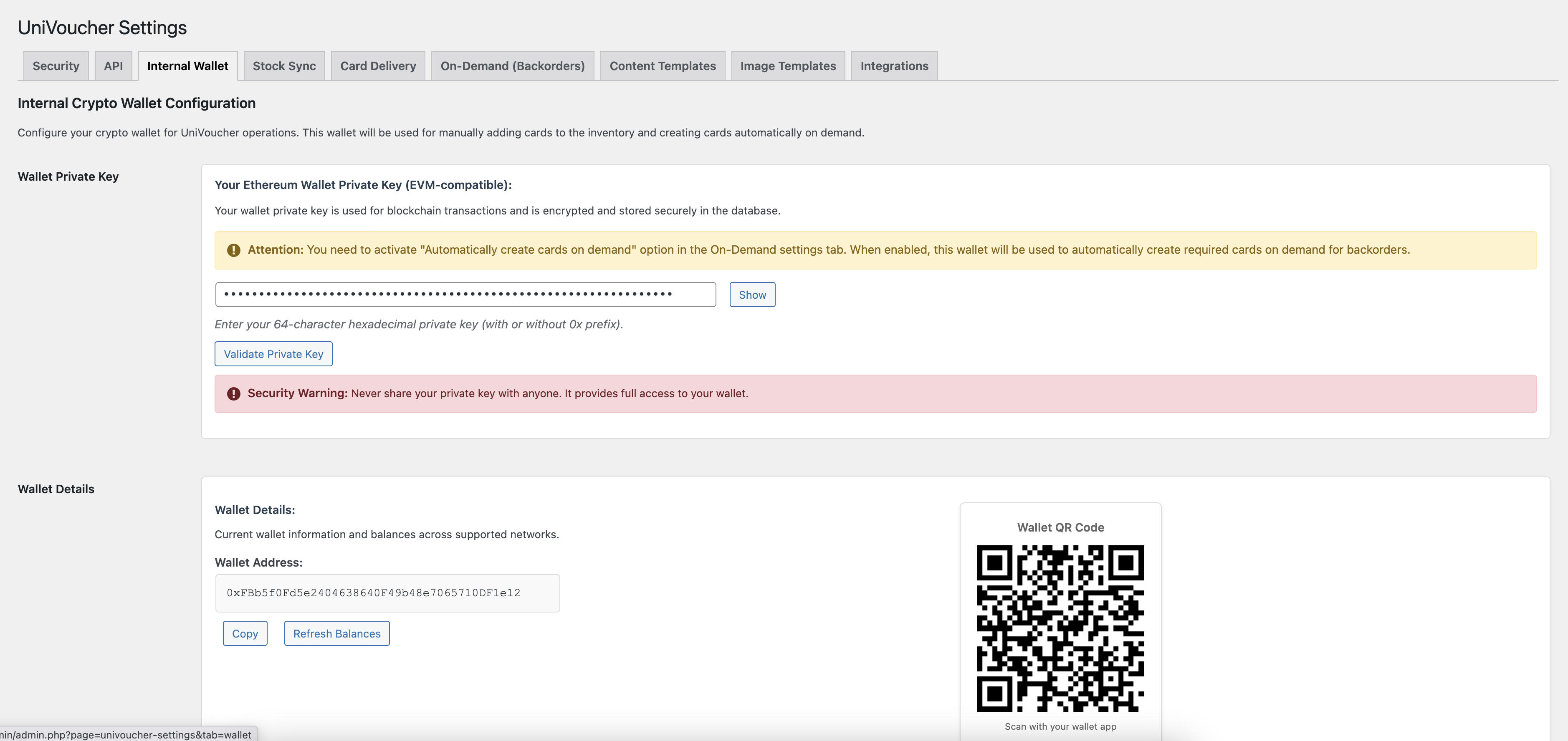
Important Security Notes: - Enter your 64-character hexadecimal private key - Never share your private key with anyone - Backup your private key securely - The wallet is used for blockchain transactions
Step 7: Order Management¶
View and manage orders with UniVoucher gift cards in WooCommerce > Orders.
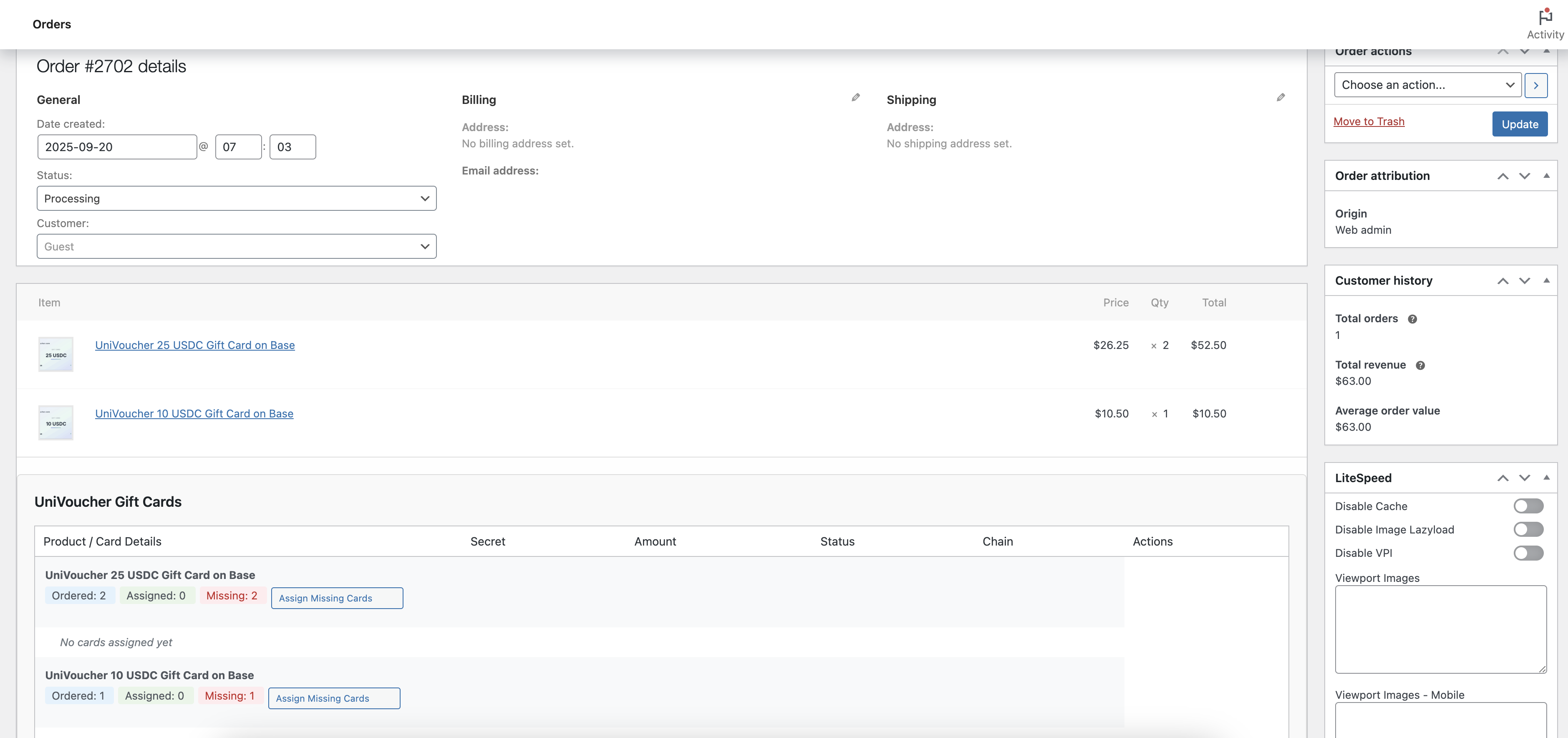
Order details include: - Customer information - Gift card assignments - Card secrets and amounts - Delivery status
Step 8: Delivery Settings¶
Configure how gift cards are delivered to customers in UniVoucher > Settings > Card Delivery.
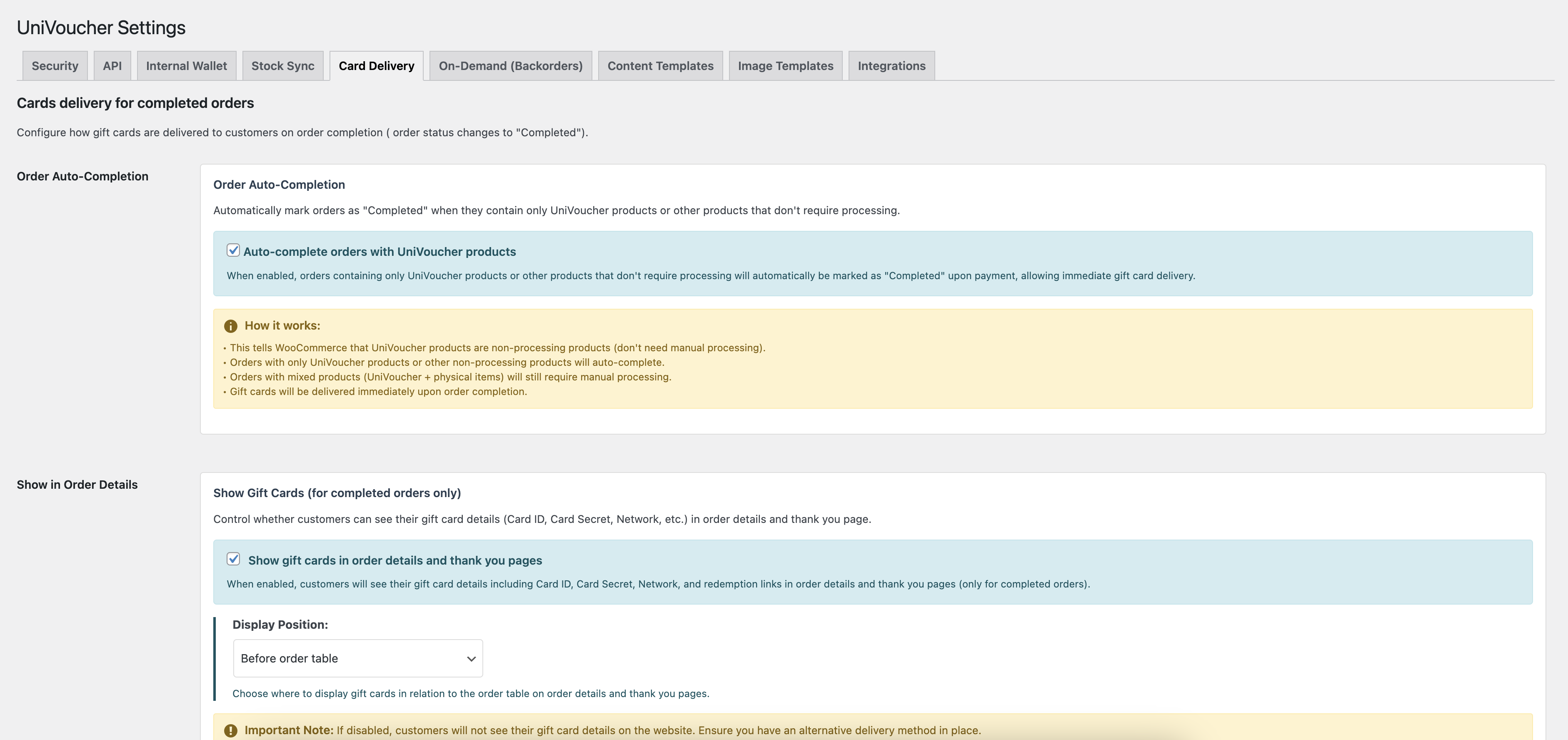
Settings include: - Auto-completion of orders with UniVoucher products - Gift card visibility in order details - Email delivery preferences - Display position options
Step 9: On-Demand Configuration¶
Set up automatic card creation for backordered products in UniVoucher > Settings > On-Demand.
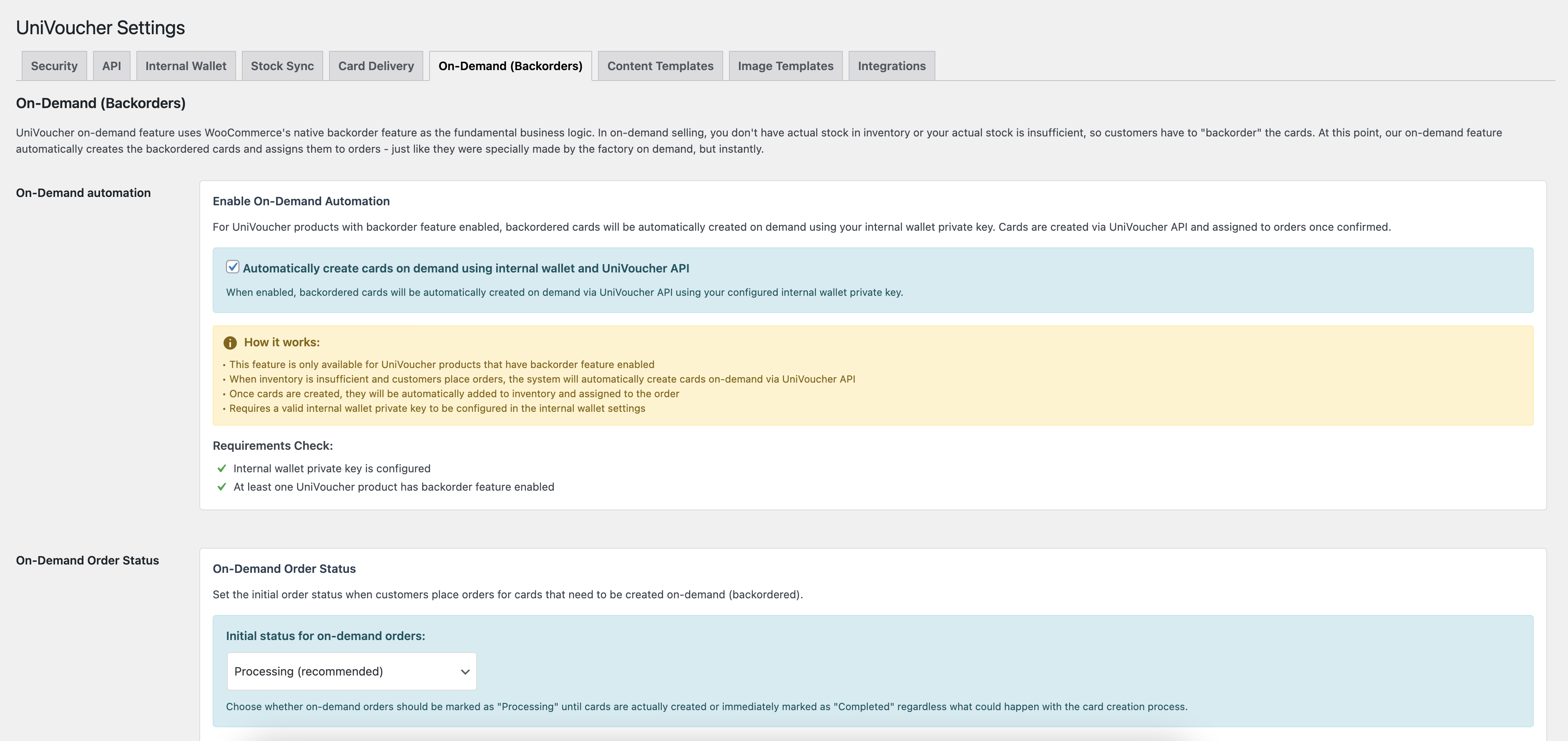
Features: - Automatic card creation when inventory is insufficient - Integration with internal wallet for seamless operation - Configurable automation triggers
Step 10: Template Customization¶
Customize gift card appearance in UniVoucher > Settings > Image Templates.
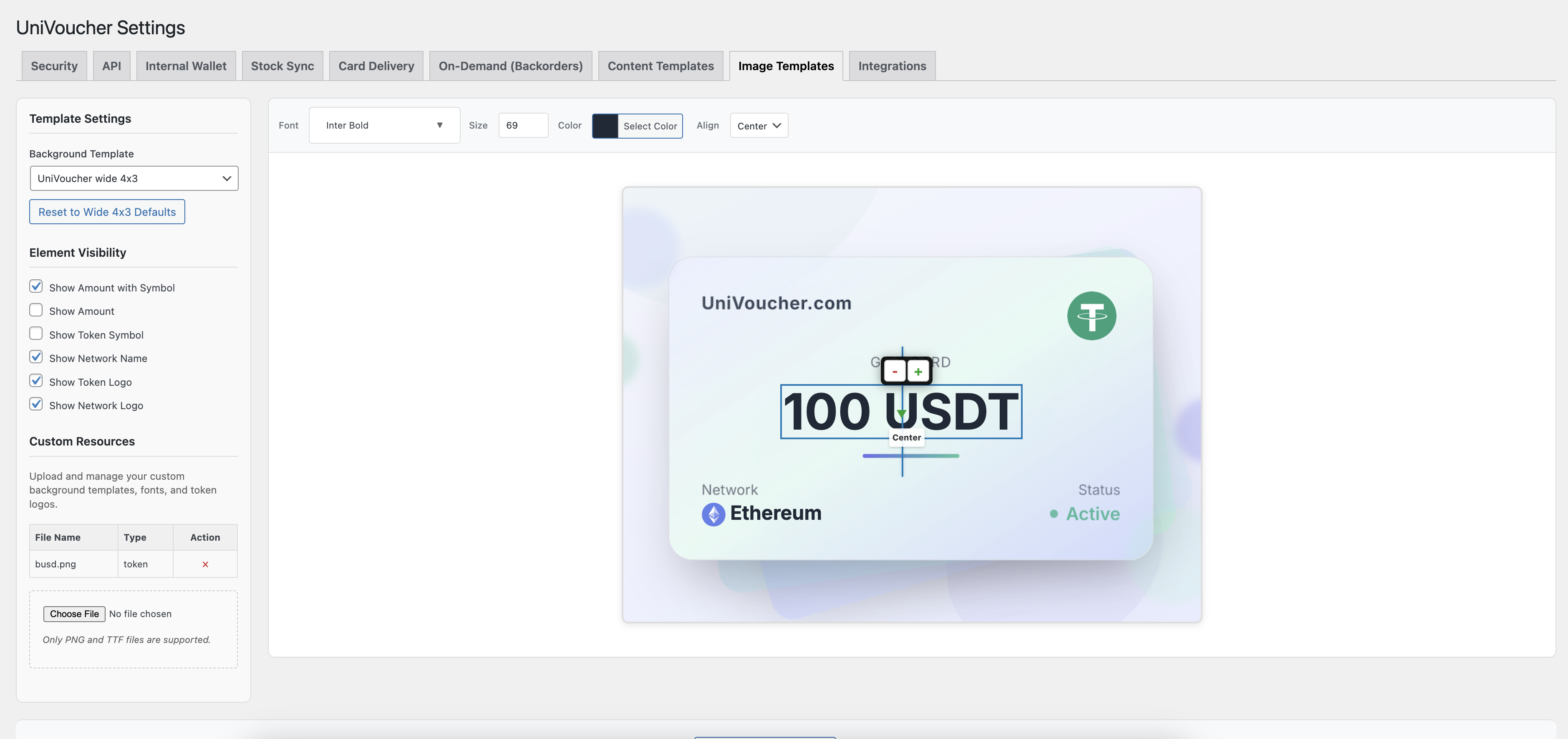
Customization options: - Font selection and sizing - Color schemes - Layout alignment - Background templates - Token logos and network branding
Product Management¶
Access the product management interface via Products in WordPress admin.
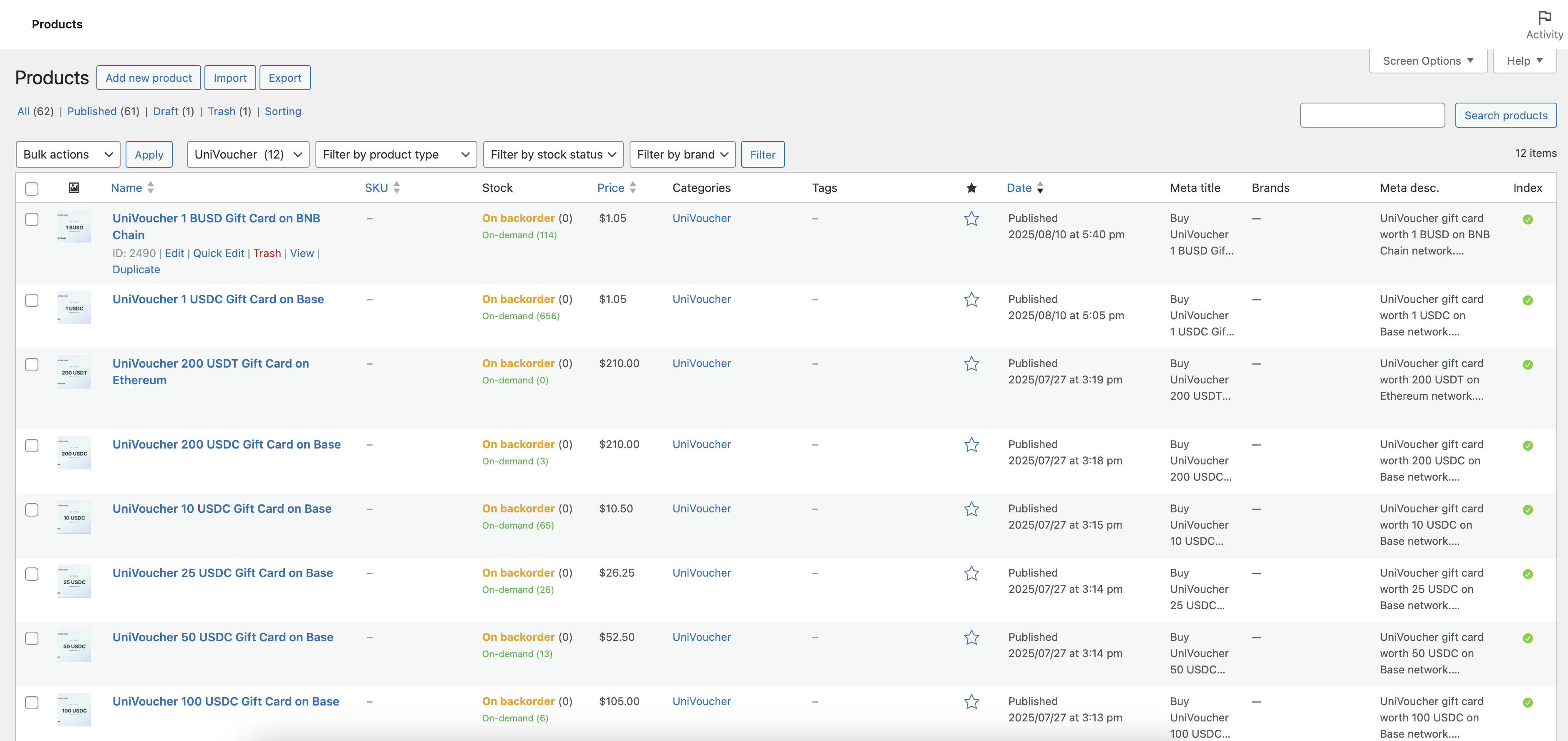
The interface displays: - Product listings with UniVoucher integration - Stock status and inventory levels - Pricing and categories - Publication status
Test Variations¶
You can test the template with different cryptocurrencies and networks.
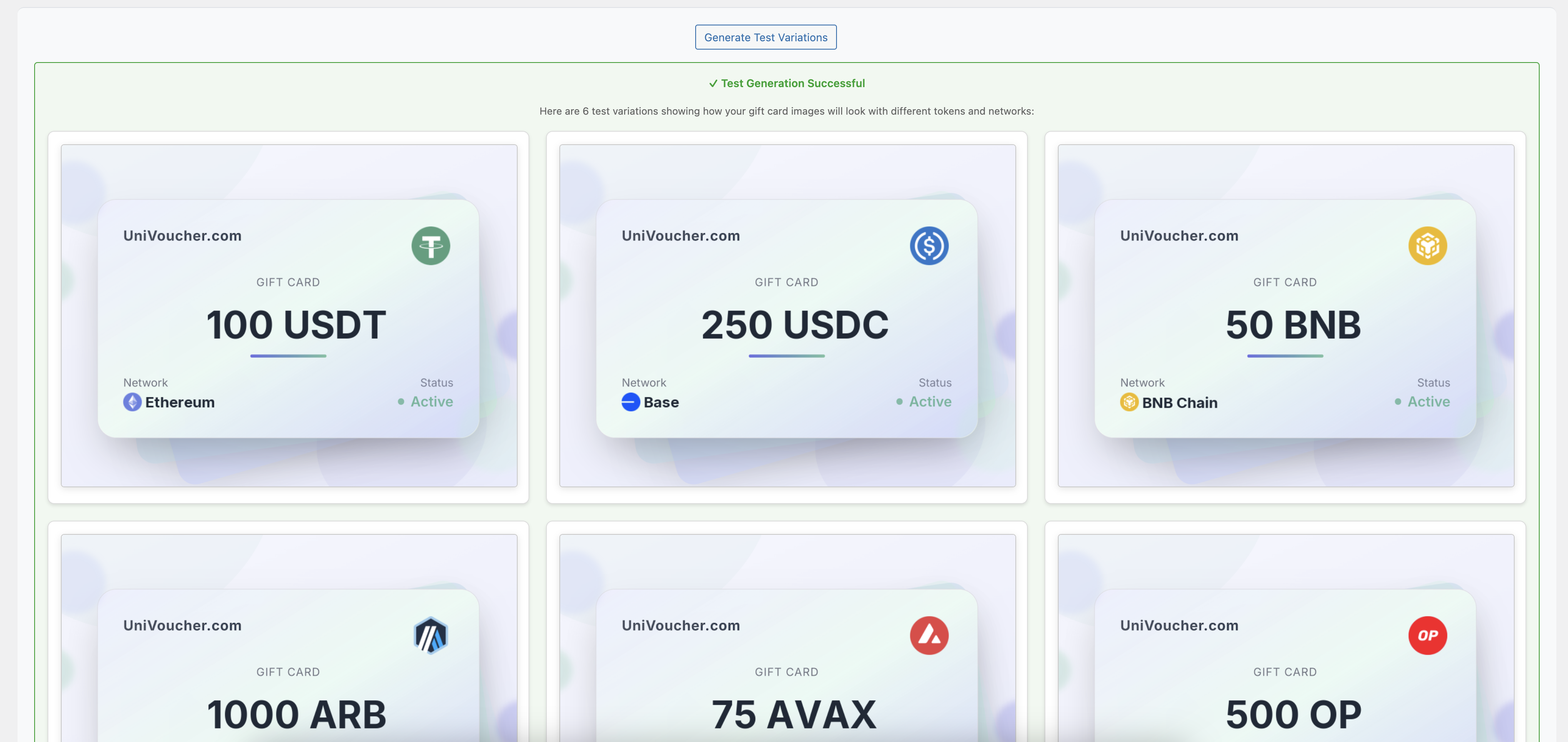
Support Resources¶
- Documentation: docs.univoucher.com
- Support Forum: Telegram Community
- GitHub Issues: Report Issues
Activate the plugin now and start selling crypto gift cards in your WooCommerce store! 🚀